How to Use Your Core Values to Inspire, Retain, and Energize Your Team
For the last few decades, but especially so in recent years, people are seeking out more than just an income from their place of employment. More...


You’ve got the photo you want, so just post it – right? Not so fast!
You want images that work well on social media, are easy to share and fast to load. Whether you are writing a blog post, website page, or preparing a Facebook post, optimizing your photos for online sharing is key to getting them shared. For blog posts and website pages, you may want to include two or three images that can be shared across different social networks. If you have a large following on Pinterest, you need to include a vertical image or crop of your photo. Here's how to optimize your photos quickly and efficiently for effective social media marketing.
Images are how you draw attention to your content. You want your images to be used, shared and drive traffic to your website. Optimized images take less time to load and should be sized to fit your social channel requirements. You don’t want images too small or images to be cropped unattractively or so text cannot be read when you're posting or sharing.
Start with your own website or blog layout for image size. Do you have a graphic standard? Our blog uses a main image that is 669x410 pixels – the width of our content area. The image is also used on our blog summary or listing page, and will work on Facebook and LinkedIn. Although the size is not optimal for these social channels, the image meets the minimum size and is the same orientation (horizontal or wide).
The easiest way to first optimize a photo is to reduce the size of your photo to the size it needs to be on your website, blog, or social media channel. Your iPhone will take an image as large as 3,264 pixels wide.
If you don’t know how big (or small) your photo should be, find a page with a photo the correct size and use the inspect feature of your browser to see what size the photo is presented. Check for width and height dimensions, as the presentation size on the page may not be the actual image size.
The image below is the same as the image at the top of this post, but not optimized. The image at the top is approximately 50kb. The image below is 414 kb - a file eight times larger but the same pixel dimensions.

File size matters as much as pixel dimensions. Any photo that is sized to minimum pixel dimensions may still be a large file size for online use. Using photo optimization software, it is possible to reduce file size without loosing quality. A smaller image file size at the same pixel dimensions loads faster. [Tweet this] Faster load times are important because if your page load is too slow, your visitor will leave. Since most social media online viewing is now done on mobile devices, fast load time is essential. Fast load time is even more important when users are not on WiFi in remote or rural areas -- think Vermont -- and paying for cellular data.
Most image editors will allow you to adjust image quality, which effects file size. Try different quality settings and view your photo to see how small you can make your file and maintain a good visual presentation.

You can use an image editor like PhotoShop, or a free online tool to vastly reduce file size without sacrificing image quality. And smaller image files mean faster page load times and easy to share images.
Pick the photo you want to use, and use an image editor to optimize your images. And — don’t forget to use an alt tag.
How to Avoid 5 Common Image Mistakes on Your Website
How to Optimize Photos for Your Mobile-Friendly Site
5 SEO Basics for Your Quality Content
The Change Conversations blog is where changemakers find inspiration and insights on the power of mission-driven communication to create the change you want to see.
© 2009- to present, Marketing Partners, Inc. Content on the Change Conversations blog is licensed under a Creative Commons Attribution-Noncommercial-NoDerivs 3.0 United States License to share as much as you like. Please attribute to Change Conversations and link to ChangeConversations.
Creative Commons License may not apply to images used within posts and pages on this website. See hover-over or links for attribution associated with each image and licensing information.

For the last few decades, but especially so in recent years, people are seeking out more than just an income from their place of employment. More...
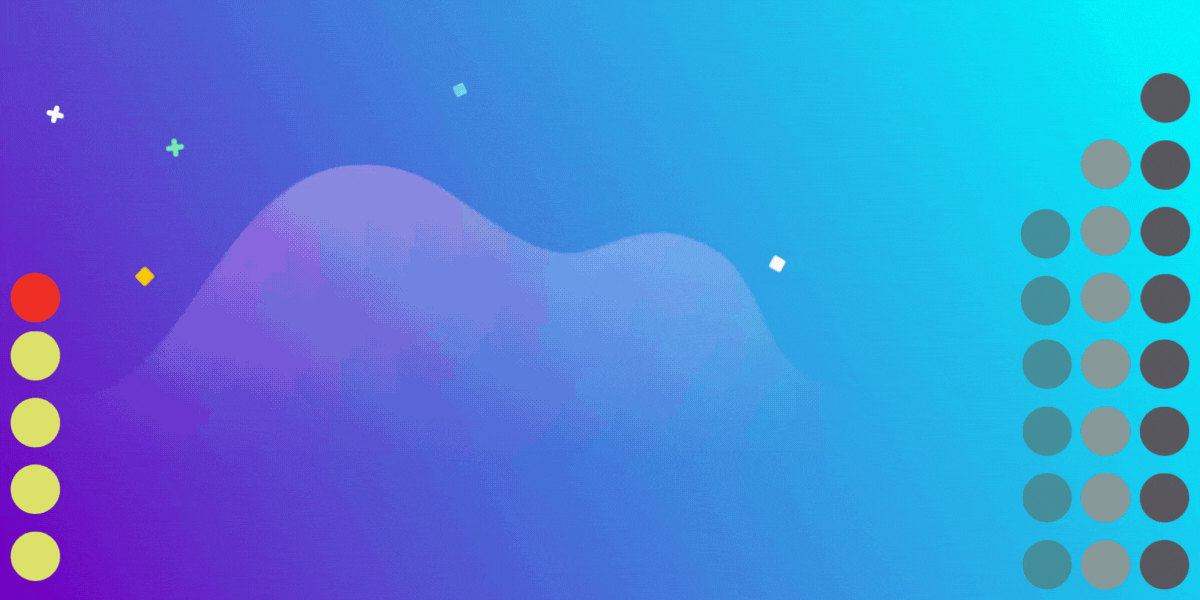
You know nonprofit organizations need websites just as small businesses do, but you may be surprised to learn nonprofit sites can be more complex and...
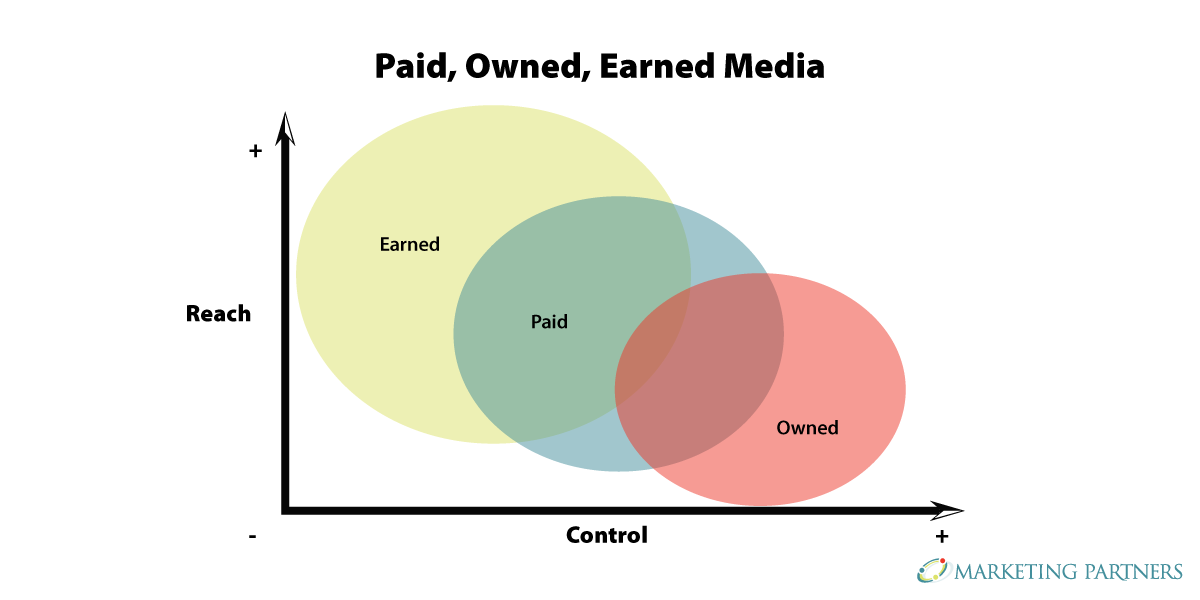
In today’s rapidly evolving media landscape, understanding where and how your story is told isn’t just strategic—it’s essential. How you communicate...